Apple has changed the preferences in iTunes 8. Several readers have complained that they cannot find the import settings anymore.
To make sure you import higher-quality MP3s (or AAC, Lossless, etc.), go to iTunes: Preferences: General Tab: Import Settings.
The default is the old-fashioned and lower-quality 128 kbps MP3. We recommend changing it to the higher-quality “AAC 320 kbps” or to “Apple Lossless” (these lossless files will be much larger though, but sound as good as the original AIFF). We prefer the AAC 320 kbps setting for the combination of good sound quality and manageable file size.
While you are at it, go to the pull-down menu of Window: Equalizer. Turn on the equalizer and choose the Jazz setting. Best sound for our Klipsch subwoofer system!
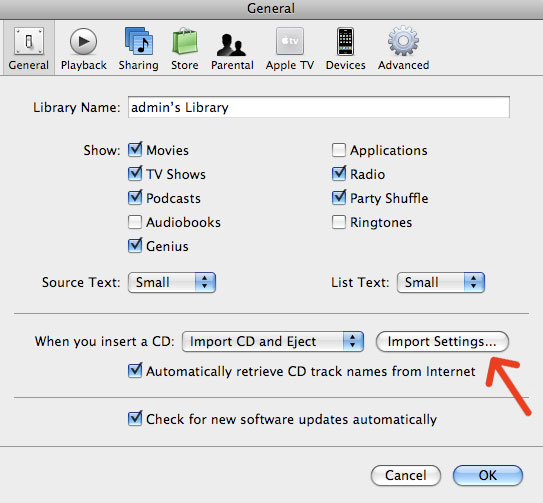
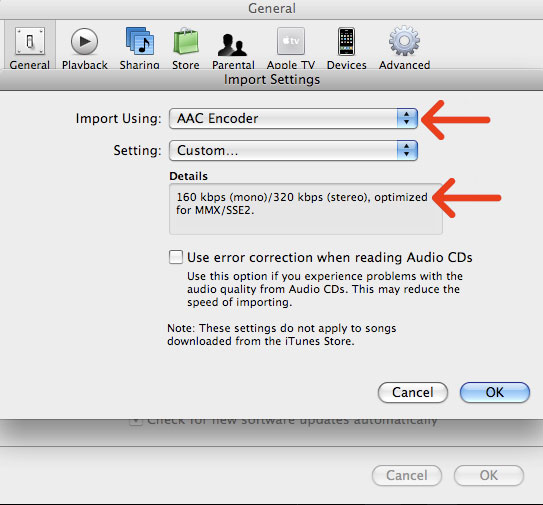

Thank you! Couldn’t find it, it was driving me crazy. Not sure why Apple would hide such an important preference. Thanks again.
i couldn’t find it either – i was sure it was removed! thanks!
Thank you so much for this – I was going crazy trying to find it!
Why does iTunes not give you the option to change your audio preferences before importing? I find that when importing audio books, a lower bit rate is acceptable. However, I have to change the settings before I put the CD in the tray to import.
Why is this? Did I miss something?